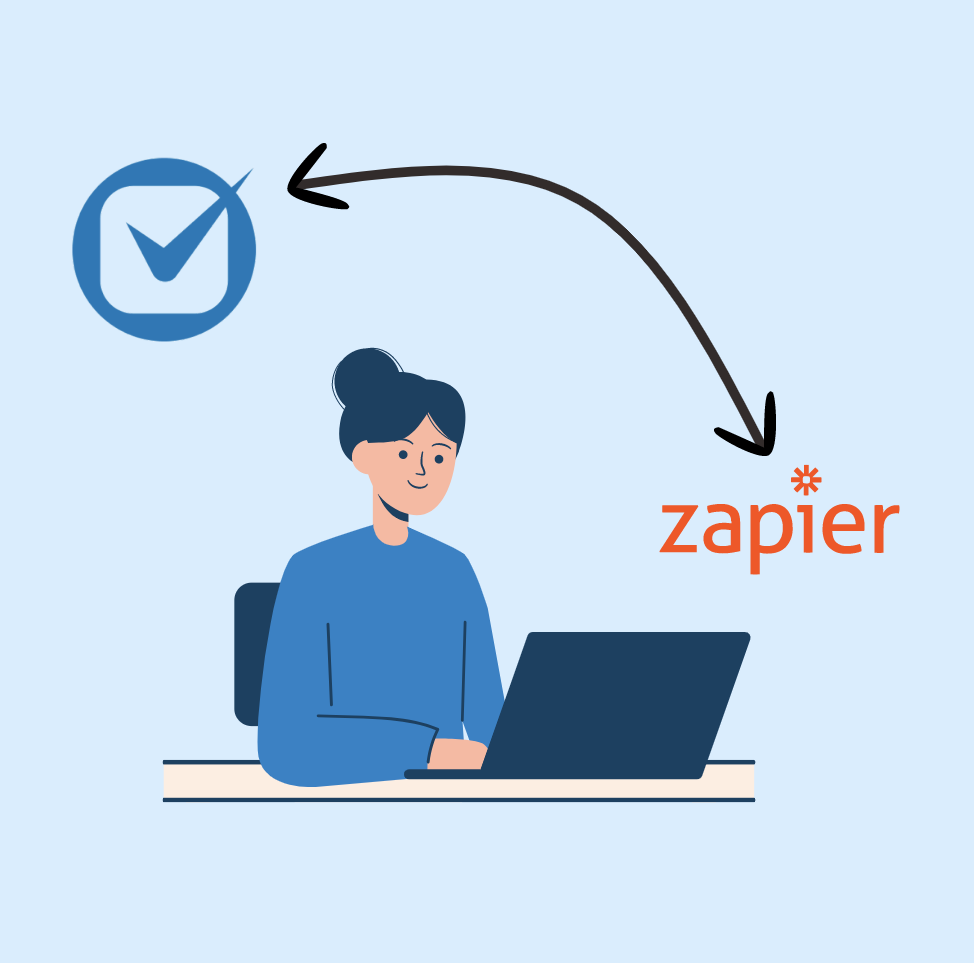If you are a Clio Grow user, there will be times that you will need it to receive data from a 3rd party software. This is a step by step guide on how to do that, using Zapier.
The first step would be to set up your automation’s trigger, but we can cover that at a different time. Here’s what you really need to pay attention to:
The second step in your Zap automation will be a Webhook, and you will select POST as your event:
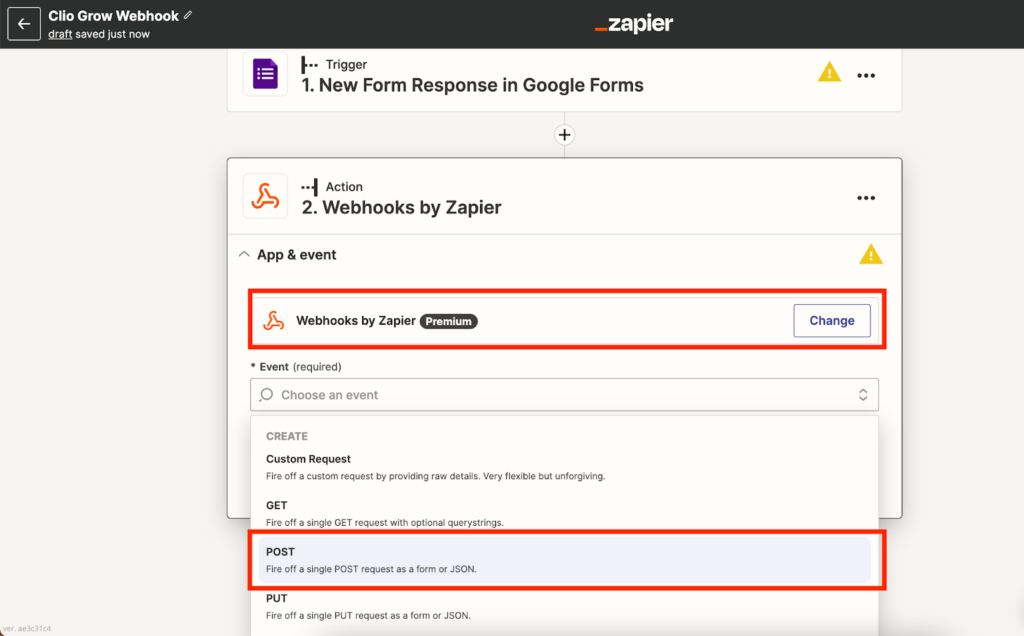
Then you will have to fill out the URL, Payload Type, Data, and Header under the Action Section of this step.
- Let’s start with the URL: You will want to paste this particular URL into the URL box: https://grow.clio.com/inbox_leads
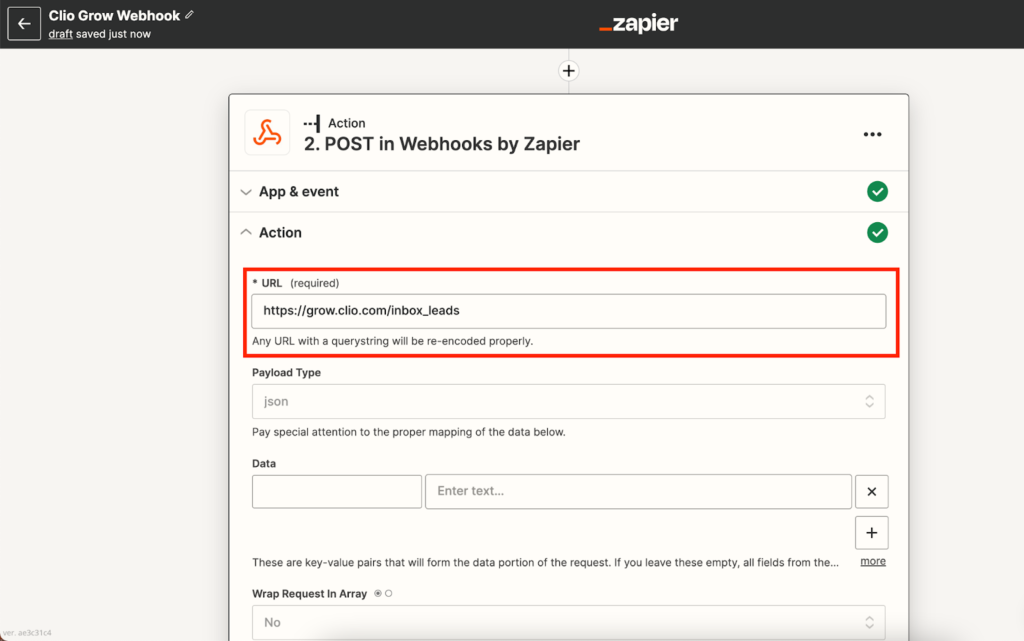
- Secondly, under Payload Type you want to select json, as shown below:
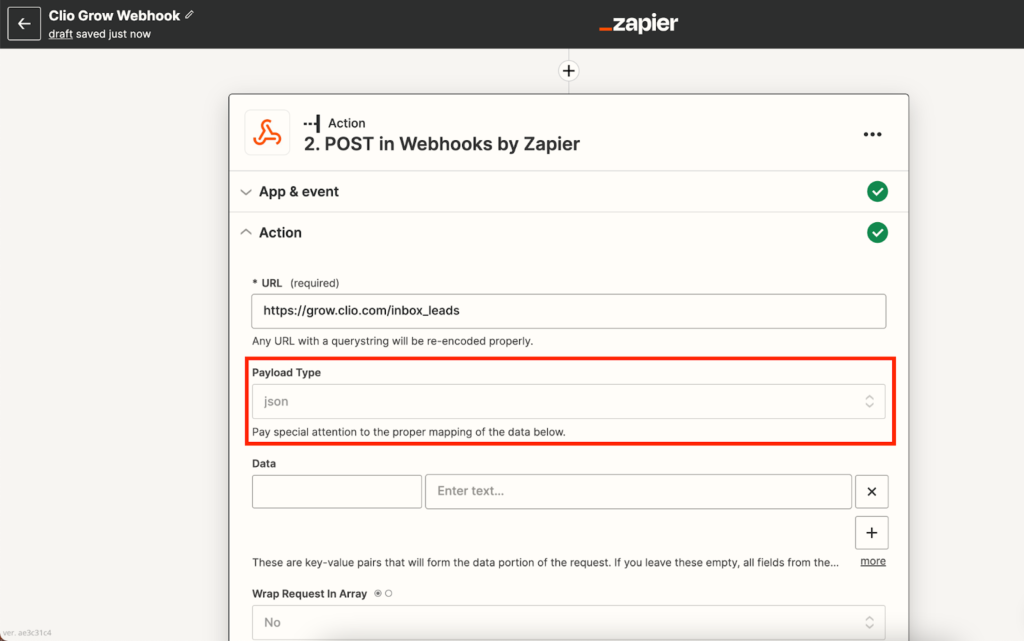
- Now you have to fill out the Data section, this is so that Clio Grow can appropriately receive the information that we want to send to it.
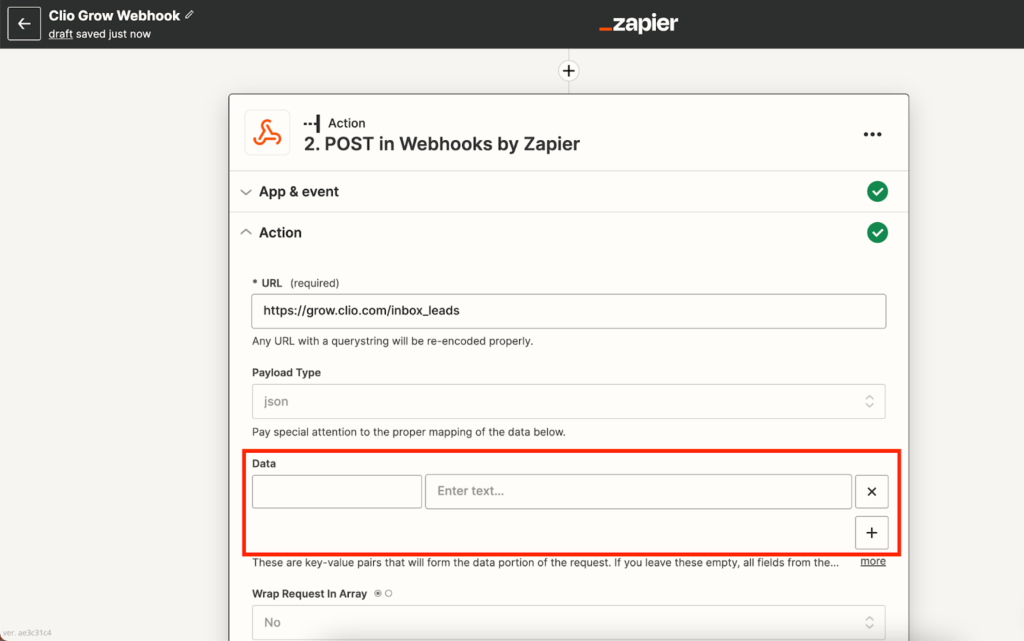
On the left side columns you will input this information exactly as shown here:
| inbox_lead__from_first | |
| inbox_lead__from_last | |
| inbox_lead__from_phone | |
| inbox_lead__from_email | |
| inbox_lead__from_message | |
| inbox_lead__from_source | |
| inbox_lead__referring_url | |
| inbox_lead_token |
It should look like this:
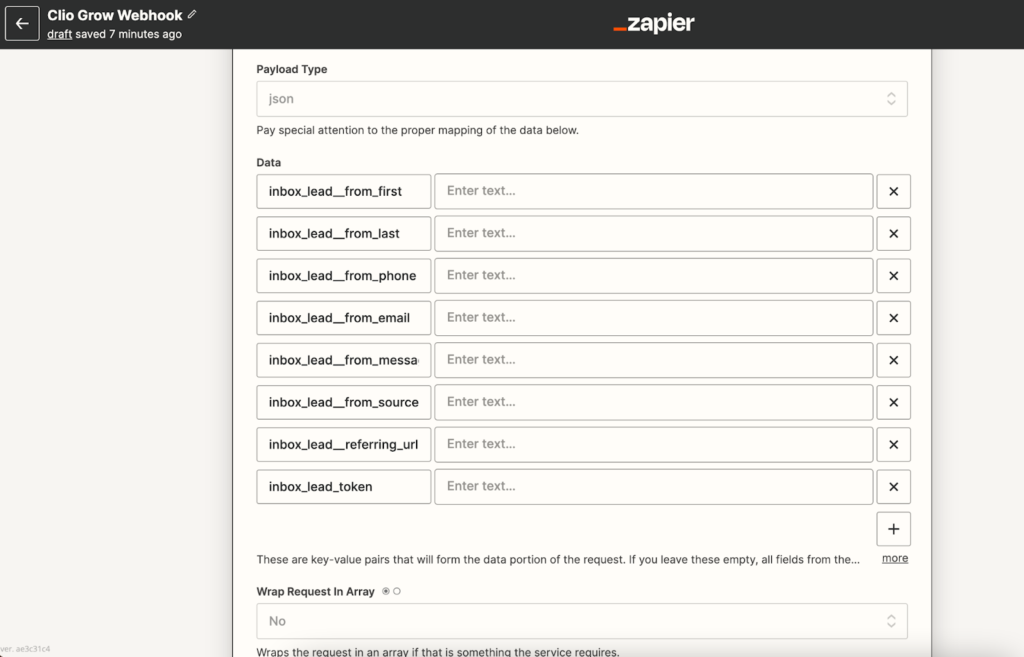
You also have to fill out every section on the right side column, and you can do this with the information that the webhook pulls from your trigger step. Except the Inbox Lead Token.
In order to retrieve the Inbox Token, follow these quick and easy steps:
- Go to your Clio Grow Account
- Go to Settings
- Under Settings, select Integrations
- Lastly, you should be able to see and copy your Inbox Token:
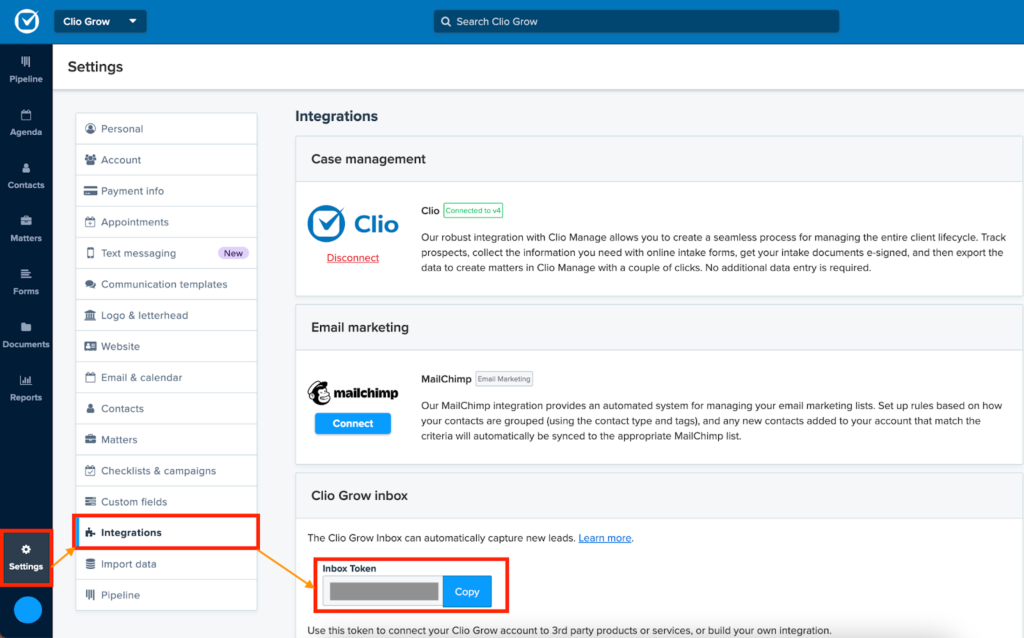
- Lastly, in order to get your data to correctly be sent to Clio Grow you will need to input this information into the Header section:
- Accept – application/json, it should look something like this:
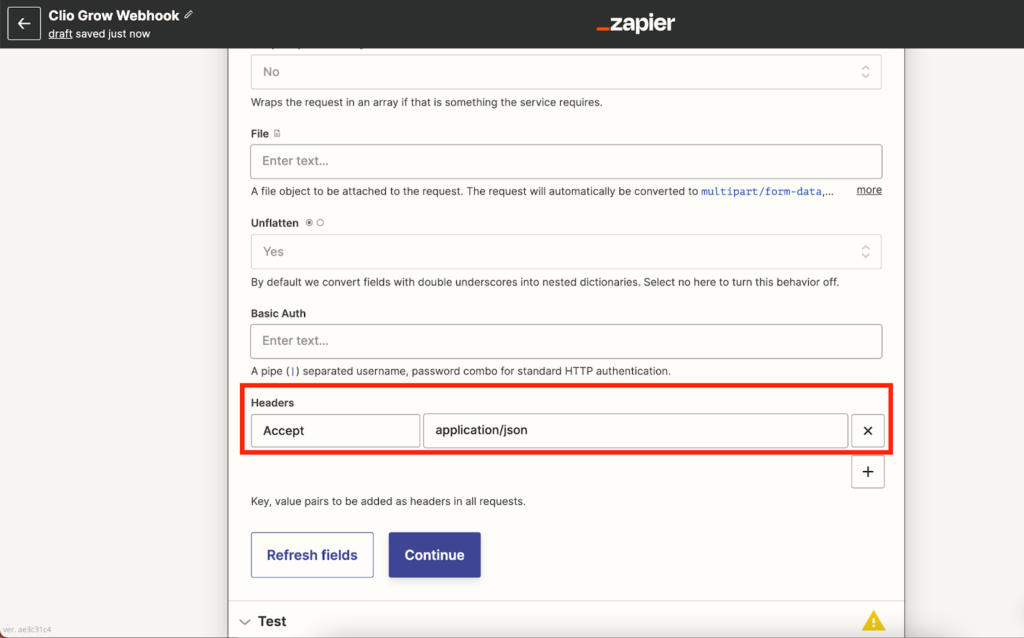
Finally, test your Zap! Make sure it’s working correctly before turning on your Zap, and Voila, you are done.