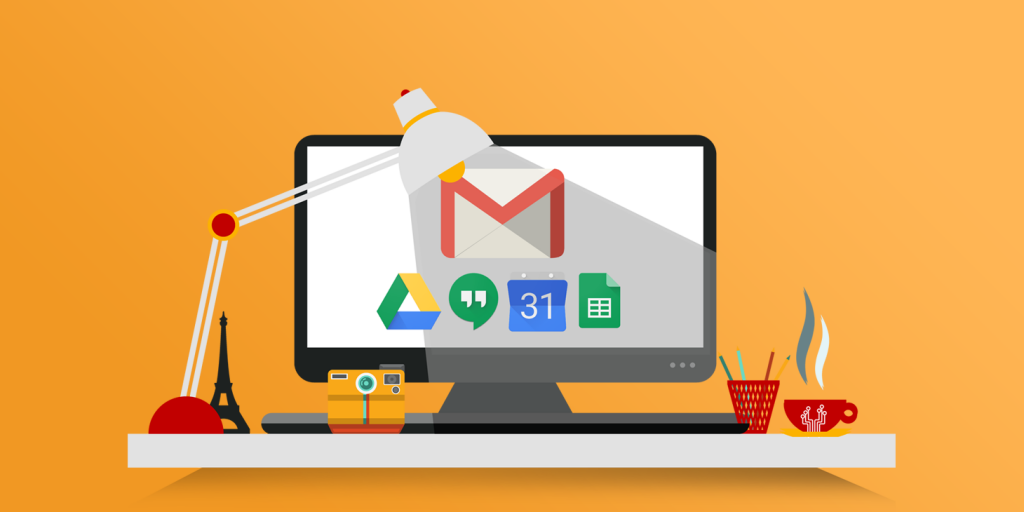What is G Suite?
Previously called Google Apps for Work, G Suite is a Software as a Service (SaaS) product that aims to provide ease for businesses in terms of leveling its productivity and collaboration tools primarily offered by Google. Anyone who subscribes enjoys the benefits of having access to custom Gmail, Docs, Sheets, Slides, Calendar, Drive, Sites, and other services.
While there may be similar apps from Google that are without any charges or subscription fees, there are unique features that G Suite offers which makes it a significant, robust tool for business. It allows you to have shared calendars, preferred infinite storage for cloud, and advanced admin controls including, but not limited to, being able to add and remove users.
Today, we will focus on learning how to add and remove users in G Suite, as one of its advanced admin functions.
One privilege you are giving a user once you add him or her up to your G Suite account is having an email address reflecting your business domain as well as an account that provides them the benefit of enjoying the G Suite services.
Adding Users in G Suite
When you initially sign up for an account in G Suite, you have the option to add as many users as you want.
When adding additional users, you can do so through your DreamHost panel.
Follow these steps:
First, you need to navigate to the Manage G Suite page in your panel.
Then, simply click the Manage Plan button.
Choose your desired amount of users from the dropdown.
If the number of users you want to add is more than 10, you must contact support.
Take note, that the number of users you will be able to add relies on the option you have likewise selected in the DreamHost panel.
Subsequently, your plan will be updated with the new billing.
Lastly, click the Update Plan button. A message will be sent to you notifying you that your plan has been successfully updated. From there, you can now add the user in your G Suite panel.
Once again, navigate to the Users page in your G Suite console.
Second, click the ‘Add new user’ link.
Make sure, you have added the new user in your DreamHost panel as previously instructed. Otherwise, you will be prompted by this warning message.
A pop-up will also be shown requiring this set of details:
- First Name
- Last Name
- Primary email
- Organizational unit
- Secondary email
- Phone number
After filling out these details, click ADD NEW USER and you will see a confirmation box informing you that a new user has been created and the new user is added to the Users Page of your Google Admin console.
Removing or Deleting a User in G Suite
The first step you need to take when you decide to remove a user in your G Suite account, is to remove the user in your G Suite console first.
Remember to keep a record of all important information before deleting the user.
Here’s how:
You need to navigate to the Users page in your G Suite panel.
Click on the ‘More’ drop down menu to the right. Then click ‘Delete User’. Then you simply choose the user you would like to remove.
These are some of the unique features that G Suite offers which makes it highly versatile and essential for many businesses.